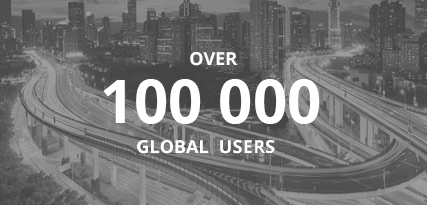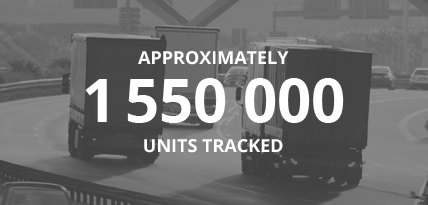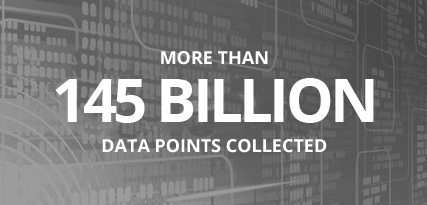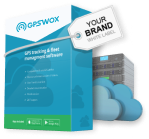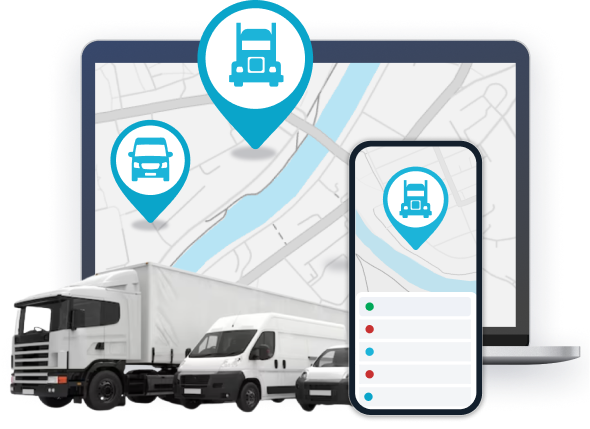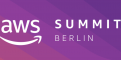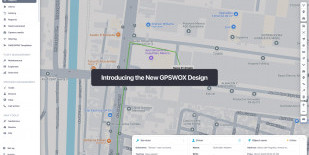
Tools: Geofencing
Create a geofence
To create a new geofence, click Tools->Geofencing->Add geofence. Type in geofence name and select it's color, then click on the map to begin drawing geofence. When you finish drawing geofence, duoble click the last point and click Save.

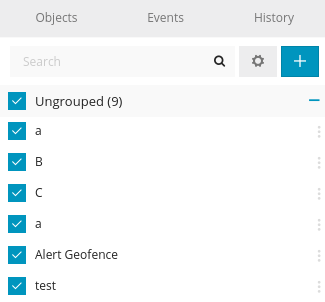
Import and export
To import or export geofence click the button with a gear icon:
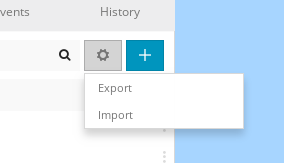
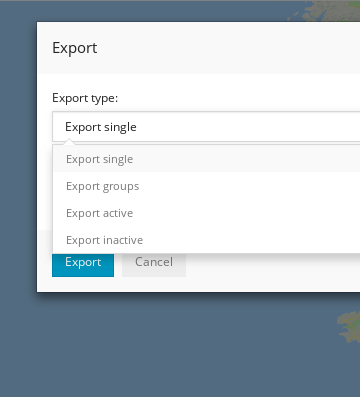
.gexp file structure
It is a simple text file that has following structure.
Example (single):
{"groups":[],"geofences":[{"id":1130,"group_id":0,"name":"vn","coordinates":"[{\"lat\":48.108348176168,\"lng\":14.284973144531},{\"lat\":48.111099041065,\"lng\":14.403076171875},{\"lat\":48.035855735787,\"lng\":14.400329589844}]","polygon_color":"#a34949"}]}
Format:
"groups" - name of the group geofence belongs. Emtpy [ ] means ungrouped.
"geofences" - list of geofences. Inside it requires "id", "group_id", "name" and "coordinates" to be filled. "Coordinates" requires a list of "lat" and "lng" of coordinates to be filled.
"polygon_color" - color in html hex code.