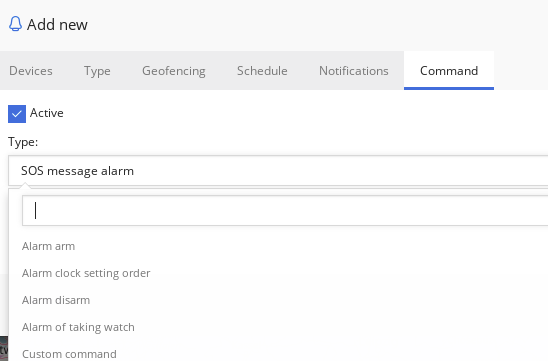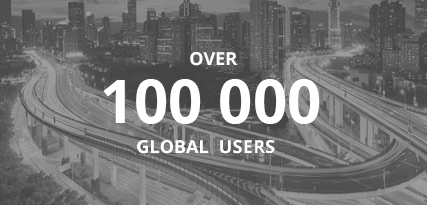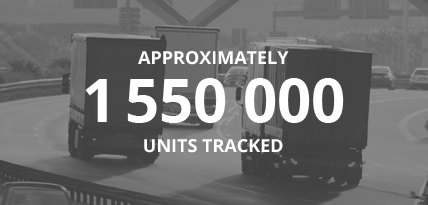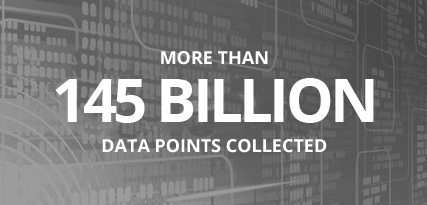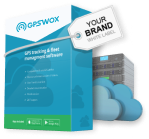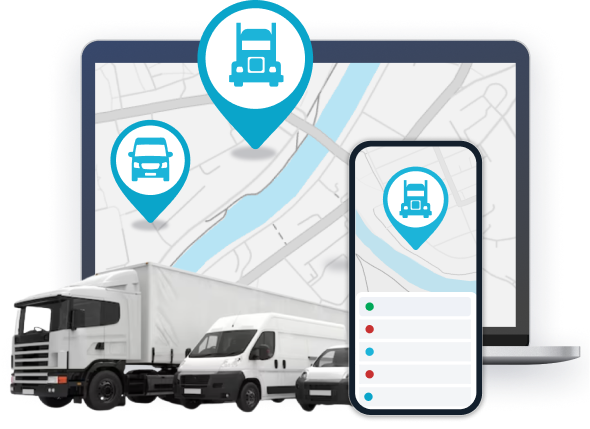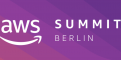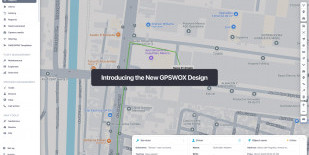
Tools: Alerts
To create an alert choose "Alerts" in "Tools" menu on the main map window and press "Add alert" button (blue "+" symbol icon) on alerts panel.
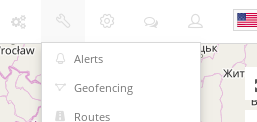
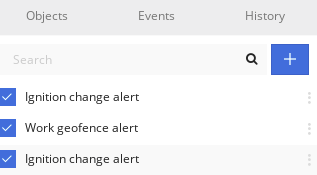
A new panel window will be opened. Start creating an alert by filling required information.
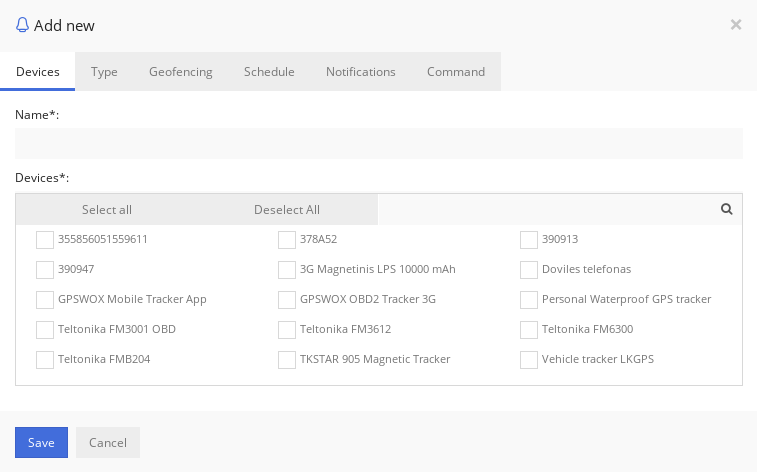
Devices
Enter alert name (required) and select objects (required) for which alert will generate.
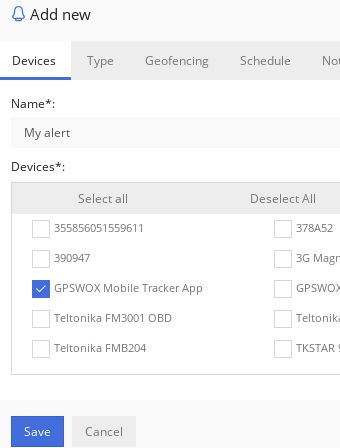
Type
Select alert type from the list. There are 7 types described as follows.
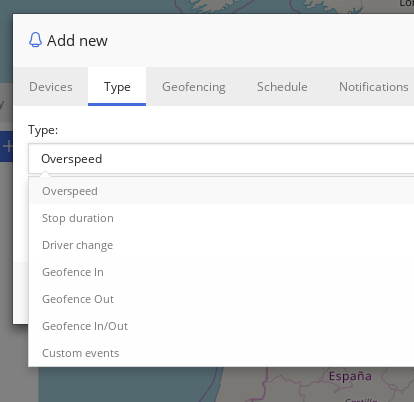
Overspeed - this alert will generate when objects overspeed the value entered.
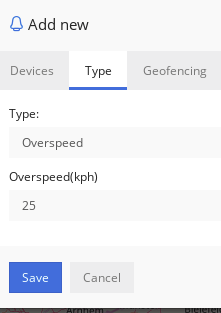
Stop duration - this alert will generate when object is not moving for defined time in minutes.
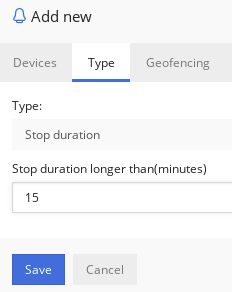
Driver change - this alert will generate when driver on object changes from selected drivers in the list.
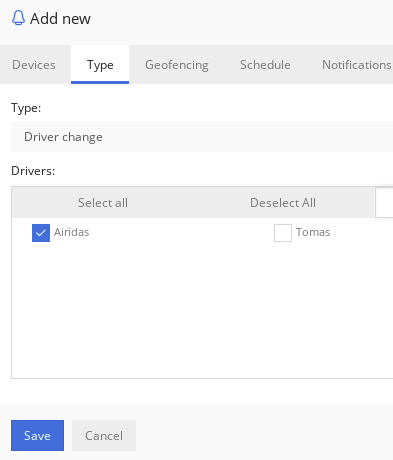
Geofence In - this alert will generate when object travels into geofence.
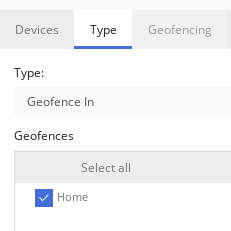
Geofence Out - this alert will generate when object travels out of geofence.
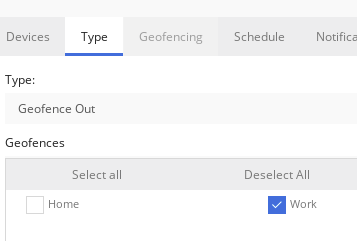
Geofence In/Out - this alert will generate when object travels in or out of geofence. Note that when selecting "Geofence In", "Geofence out" or "Geofence In/Out" alert types, "Geofencing" tab will be disabled.
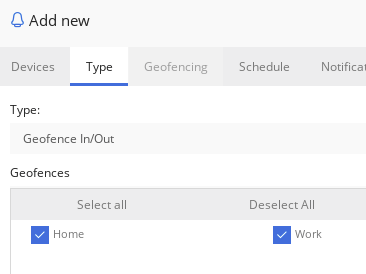
Custom events - this alert will generate when user created custom or system wide events are generated.
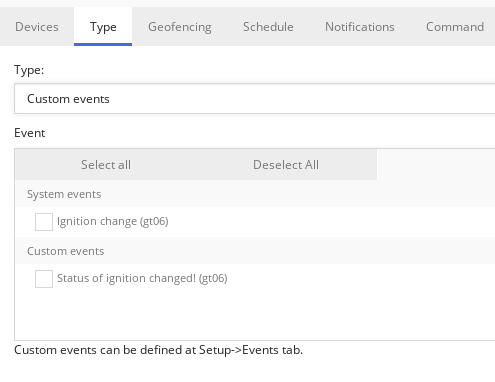
Geofencing
Select geofences that will generate alert when object will be moving inside or outside geofence. This will work together with other type of alerts. For example it will generate overspeed alert only when moving inside or outside geofence.
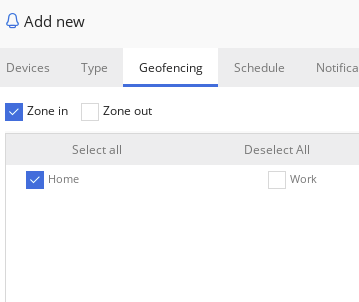
Schedule
Select when alert will be active. Press the mouse and paint on the calendar table. One table item is 15 minutes. Exact time stamp can be seen by hovering over the item with a mouse.
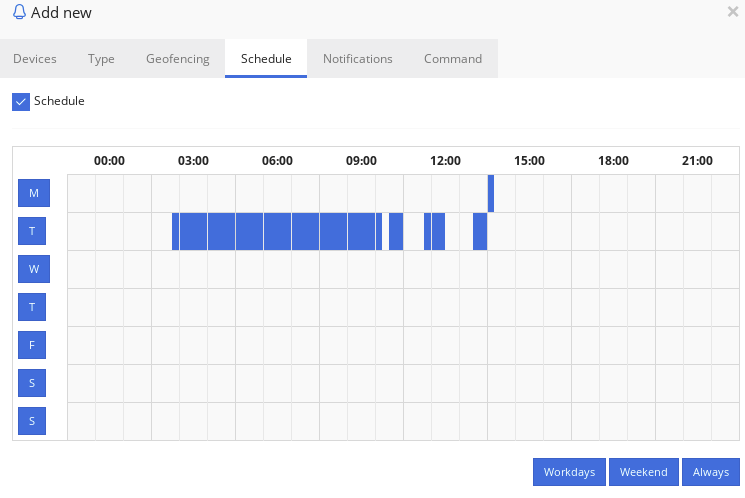
Notifications
Select which notifications a user will get when alert generates.
There are sound notification that makes sound on web browser once alert generates.
Push notifications works also on mobile apps.
Email notification will send an email.
SMS notifications will be sent to the numbers provided. SMS Gateway must be enabled to show this part of Notifications.
Webhook notification request is HTTP POST with JSON body.
Note: With PHP POST body you can get like this: $json = file_get_contents('php://input');
The webhook incoming data example.
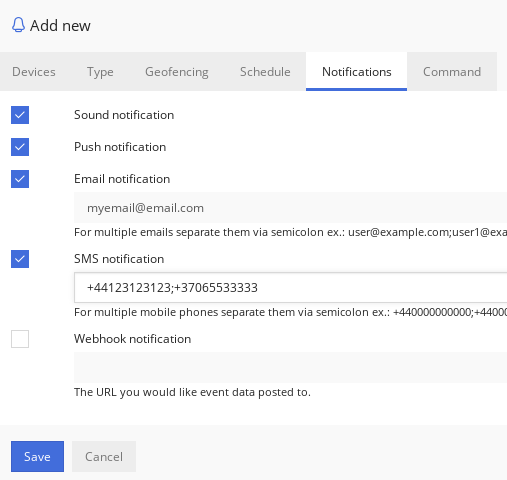
Command
Select command to activate when alert generates. Command will be sent to device trough GPRS network.